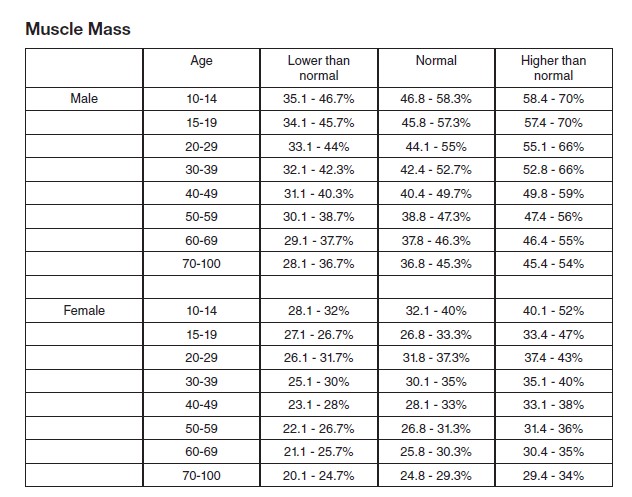Quick User Guide
29.11.2021 Bluetooth App Update
It is now possible to synchronise your weight readings from the “WW Scales by Conair UK” app with the official “WeightWatchers” app. Please update your “WW Scales by Conair UK” to Version 2.0 to be able to sync your data.
14.12.2017 Amendments to Instruction Booklet
Page 6 - At this time this scale is unable to connect to the “WeightWatchers” online site. The scale would only be able to transfer the weight value and not body analysis data, and this will appear on the app later in 2018.
Page 8, 9 & 18 - Each user will need a different device (mobile phone / tablet) to connect to the scale. You cannot have multiple users using just on one device to view their body analysis readings on the “WW Scales by Conair UK” app.
Addendum to the Instruction Booklet
You may use the below table when looking at Muscle Mass recommendations.
Pacemakers or other internal medical devices may affect the accuracy of this product. Consult a medical professional for more help and guidance before using this product. Consult a doctor before using this device if pregnant.
Before Initial Use
Remove all packaging materials.
Remove the isolator tab from the battery compartment.
Before use, select the unit of measurement you require (either Imperial or Metric system). To do so, press the button underneath the scale to toggle between Kg, Lb, St.
For best measurement accuracy, place the scale on tiled or hardwood floor, rather than uneven, flexible or soft flooring (such as carpet).
You have the option to use the scale on its own, without utilising the free Bluetooth-connected app.
To Use the Scale Without the App
Please refer to the 8922U Instruction Booklet. Click on the button below to view the booklet.
To Use the Scale with the Bluetooth App
Download the “WW Scales by Conair UK” app. IMPORTANT NOTE: Make sure you use the UK app, not the US version.
If using an Apple device, download the app from the App Store.
If using an Android device, download the app from Google Play.
Syncing Bluetooth®
Go to your mobile settings to make sure that the Bluetooth setting is turned on.
The 8922U is a Bluetooth® enabled smart scale. It will try to broadcast a Bluetooth® signal every time it is being used, even if you are not using it with the app, or your smart device is out of range. Generally, you will see the following in the scale display:
Bluetooth® symbol is blinking - It means the scale is trying to communicate with your smart device
Bluetooth® symbol stable and a check mark appears - It means the Bluetooth connection has been established
Bluetooth® symbol stable and an X appears - It can either mean the gadget pairing has failed, or no Bluetooth® connection is detected, or no data is being transmitted
Bluetooth® symbol not visible on the scale - It can either mean the scale is in “Manual” mode, or no Bluetooth® connection is detected, or no data is being transmitted.
If a Bluetooth® connection cannot be established, the scale will still measure and display all your data, as long as you are set up as a user on the scale.
Setting Up Your User Profile on the Scale
After you download the app, open it to “Register” and create a user profile account.
IMPORTANT NOTE: Remember the email address you use for registration. The app will use the same email address as your username.
Follow the on-screen prompts for registration. It is necessary to complete your profile set-up in order for your scale to track your measurements and create graphs and charts.
The app will prompt you to “Allow” the scale to sync data with the WW app.
Enter your birth date, gender, and height into the app.
Take note of the WARNING notification on the app. You must not use the scale if you have a pacemaker or other internal medical device.
You will need your scale near you and switched on in order for it to record your details.
Click on “Connect Device”, and click on “OK” to allow the app to use Bluetooth for syncing data with the scale.
Select a user number (Slot) on the app to correspond to your profile. You can rename the slot to show your name, if you intend to share the scale with other users.
Click on “Next”.
Before stepping on the scale, ensure that you are barefoot and not wearing any socks or footwear.
Step on the scale to take your first body analysis reading. The app will prompt you to set up your goal weight (optional).
The 8922U scale is designed for sharing. You can set up multiple user profiles, and assign a user number (Slot) for each one.
Your Measurements on the Scale and the App
After your device and scale have been paired, you can transmit data to the device via Bluetooth. You will see a Bluetooth icon and a check mark on your screen which indicates that you’re connected.
Step on scale with bare feet. Stand still to see your weight.
The LCD screen of the scale will display your weight first. After few seconds, the scale will show your body analysis data on the screen.
The app conveniently allows you to see your weight as well as your body analysis measurements on one dashboard. The app can also track the data by week, month, and year.
If you need to add your weight manually to the app (if you have taken your measurements on another scale), go on the dashboard and press the “+” button on the top right hand corner. Add the weight and click on “Save”.
To Switch Between Imperial or Metric System
On the scale: Press the button underneath the scale to toggle between Kg, Lb, St.
On the app: You are able to change the unit of measurement as it appears on the dashboard. To make the change, click on “My Account”, then select “Units” to choose between Imperial or Metric system.
To Delete All Data from the Scale and App
To reset the scale and erase all data, there is a small Reset button underneath the scale.
Use a small sharp object such as a paper clip or wire to press the button.
The LCD screen on the scale will display “Clr”.
IMPORTANT NOTE: Doing so will delete all data permanently from the scale and app for all users. If only one user wants to delete their data, that particular user will just need to delete the app from their phone. Do not reset the scale completely. However, that user number (Slot) alloted to that user will be permanently used until the whole scale is re-set.
To Delete All Data from the App
Delete the app from your phone, then download it again. IMPORTANT NOTE: Doing so will delete all data permanently from the app memory.